Physical Address
304 North Cardinal St.
Dorchester Center, MA 02124
Physical Address
304 North Cardinal St.
Dorchester Center, MA 02124
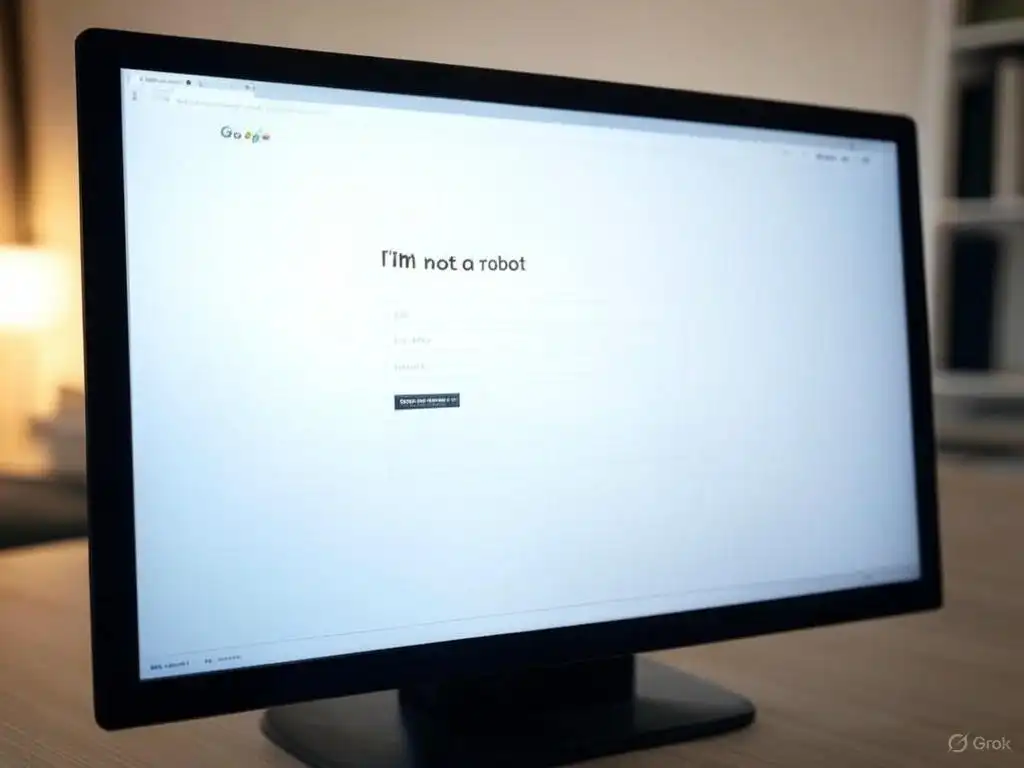
I’ve been working with WordPress forms for a while now, and if there’s one technique I’ve seen consistently cut down on spam, it’s adding Google reCAPTCHA to the mix. It’s like giving your form a secret handshake—visitors pass the test with ease, but bots get swiftly denied. And the best part? It’s not nearly as complicated as it sounds.
First, let’s talk prerequisites. Before we dive into code or configuration, you’ll need a Google reCAPTCHA site key and a secret key. Don’t worry, signing up at Google’s reCAPTCHA admin page is straightforward. Just log in with your Google account, add your domain, and generate the keys. I always keep these keys handy in a text file while I work—makes it easier to copy and paste without fumbling through browser tabs.
Next, let’s integrate the keys into WordPress. If you’re using a popular form plugin like Contact Form 7 or Gravity Forms, you’re in luck. They include a dedicated field in their settings for reCAPTCHA. For Contact Form 7, navigate to the “Integration” tab, paste in your site and secret keys, and save. Gravity Forms users can do something similar by heading to the “Settings” and selecting “reCAPTCHA.” This process only takes a minute, and once the keys are in place, you’re one step closer to a fully fortified form.
Now, I know not everyone uses a form plugin with built-in reCAPTCHA support. For those of you rocking custom form setups, adding reCAPTCHA typically involves embedding a snippet of code. Google’s reCAPTCHA documentation provides a simple HTML code snippet and a JavaScript library you can load. Insert these into your form’s template—just before the </form> tag works nicely—and watch the magic happen. Don’t forget to replace the placeholder key with your actual site key.
Once integrated, it’s time to verify that everything works. Submit the form yourself. You’ll likely be prompted to click a checkbox or solve a quick puzzle—exactly the kind of small challenge that bots struggle to handle. If the form submits successfully and the spammy junk disappears, pat yourself on the back. You’ve just elevated your site’s defenses without breaking a sweat.
Finally, keep an eye on how visitors interact with the new challenge. If you’re hearing complaints that your form is too tough or scaring away genuine users, consider tweaking the version of reCAPTCHA you use. V2 presents a familiar checkbox, while the invisible reCAPTCHA runs in the background, only prompting interaction if something seems off. I’ve found the invisible version a bit friendlier, but that choice is up to you.
In the end, adding Google reCAPTCHA to your WordPress forms is a fast and effective way to dramatically reduce spam. A quick sign-up, a copy-paste of keys, and maybe a touch of custom code if you’re feeling adventurous—and your site becomes far less appealing to bots. Give it a shot and enjoy the peace of mind that comes with a cleaner, quieter inbox.